
|
Calculator Library |
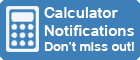
|
||
| Home » 87 Calculators » Blog » Finding Hidden Calculators | ||||
FINDING HIDDEN CALCULATORS
Luckily, there are loads of hidden calculators around you that you may not know about. In this article, we want to highlight some of these lesser-known or "secret" calculator options you can use to make your calculations easier. Search EnginesMost search engines allow you to load a calculator quickly and easily by entering the search term "calculator". These calculators operate like most online calculators, so you can type numbers with your keyboard or click on the calculator's various onscreen buttons. However, there can be many shortcuts and tricks to simplify the process. As well as searching for "calculator", you can also enter an equation into the Google search bar. For example, search for "4 x 5" and you'll see the result is 20. Complex scientific functions such as logarithms, geometry and trigonometry are also possible. Best of all, you can calculate with words. Try typing "square root of 9" and you'll see the result is 3. BingBing has most, if not all, of the same calculator features as Google. Many people prefer Google, probably because it has been around longer. However our tests show they both perform well as online calculators. Operating SystemsYou have multiple calculator choices if you have a computer, laptop, tablet or smartphone handy. WindowsWindows has the Windows calculator, but many forget about it because it's a bit hidden. To use it, click the Start button, then select Calculator in the app list.
This will give you a shortcut icon to open the calculator from your desktop. If you also want a keyboard shortcut, right-click the new desktop icon, go to properties and set any keystroke you choose (e.g., Ctrl+Alt+C). AppleiPhones have what initially seems to be a basic calculator app, however many don't know about the hidden scientific calculator. To use it, open the calculator, then rotate your iPhone from portrait to landscape mode. This automatically switches the app to scientific mode enabling you to perform more advanced mathematical equations such as square roots, logarithms and trigonometry calculations. Rotating back to portrait mode automatically switches back to the standard calculator. If you have an iPad, you probably know it currently doesn't ship with a pre-installed calculator app. You can download an app from the App Store, but you may be surprised to learn that there's also a hidden calculator app on the iPad. As part of iOS 9, Apple introduced a calculator function built into the Spotlight search tool, and it's very easy to access. Simply swipe down on the home screen, then enter your calculator queries into the Spotlight search bar. When it recognizes a valid calculator query, Spotlight displays the result below the search bar. AndroidEverybody knows that Android phones have a built-in basic calculator, but did you know they also have the same hidden calculator trick as iPhones? In other words, you can rotate your phone to landscape mode to access a scientific calculator. ApplicationsSeveral apps also have hidden calculators. If you need to perform calculations when using these apps, obviously you could open a separate calculator, but sometimes it's much easier or more efficient to calculate inside the app. Microsoft WordProbably one of the most surprising hidden calculators is found in Microsoft Word. To access it, go to the Quick Access Toolbar at the top of the screen:
To use the calculator, highlight the text you want to calculate, then click your new Calculate or Tools Calculate button in the Toolbar. The total will appear in the Status Bar. The only trick is remembering that Word's Calculator uses the * character for multiplication, / for division and ^ for exponents and roots. Chrome BrowserAs we mentioned previously, if you're using the Chrome Browser you could simply use Google's search engine if you need a calculator, however there's also a hidden calculator in Chrome's Developer Tools. To use it, go to the Chrome Menu (three-dot menu icon) then click More tools»Developer tools»Console. The keyboard shortcut Ctrl+Shift+J gets you there quickly. Once there, you can simply type in equations to calculate the result. Once again, use * for multiplication and / for division. ConclusionWhen we first started noticing these hidden calculators, we were quite surprised by how many there were. As you can see, there are plenty to help you with calculations on the fly, and we'll continue to add more to this article as we find them.
|
|
|||
Copyright © Calculator Library, 1998 - 2025. Made with ♥ in Australia. |
||||
 These days,
you're never far from a calculator. Most people carry devices that come preloaded with a calculator app, but sometimes you don't have your device handy,
or it runs out of charge. Sometimes, it can become tedious to swap between devices and apps. The Internet has loads of calculators, but sometimes you don't have
Internet access. Wouldn't it be great if there was a handy calculator with you wherever you go, whatever you're doing?
These days,
you're never far from a calculator. Most people carry devices that come preloaded with a calculator app, but sometimes you don't have your device handy,
or it runs out of charge. Sometimes, it can become tedious to swap between devices and apps. The Internet has loads of calculators, but sometimes you don't have
Internet access. Wouldn't it be great if there was a handy calculator with you wherever you go, whatever you're doing? If
you're lucky, you'll find a Calc key on your keyboard so you can open it with a press of a key. However, if you don't have that key, we
recommend setting up a shortcut:
If
you're lucky, you'll find a Calc key on your keyboard so you can open it with a press of a key. However, if you don't have that key, we
recommend setting up a shortcut: